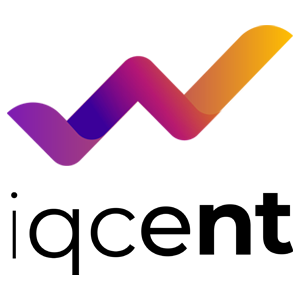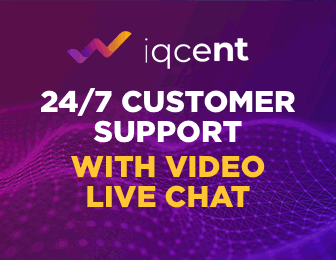Verify IQCent

1. Login IQcent account
2. Click Settings —} personal data
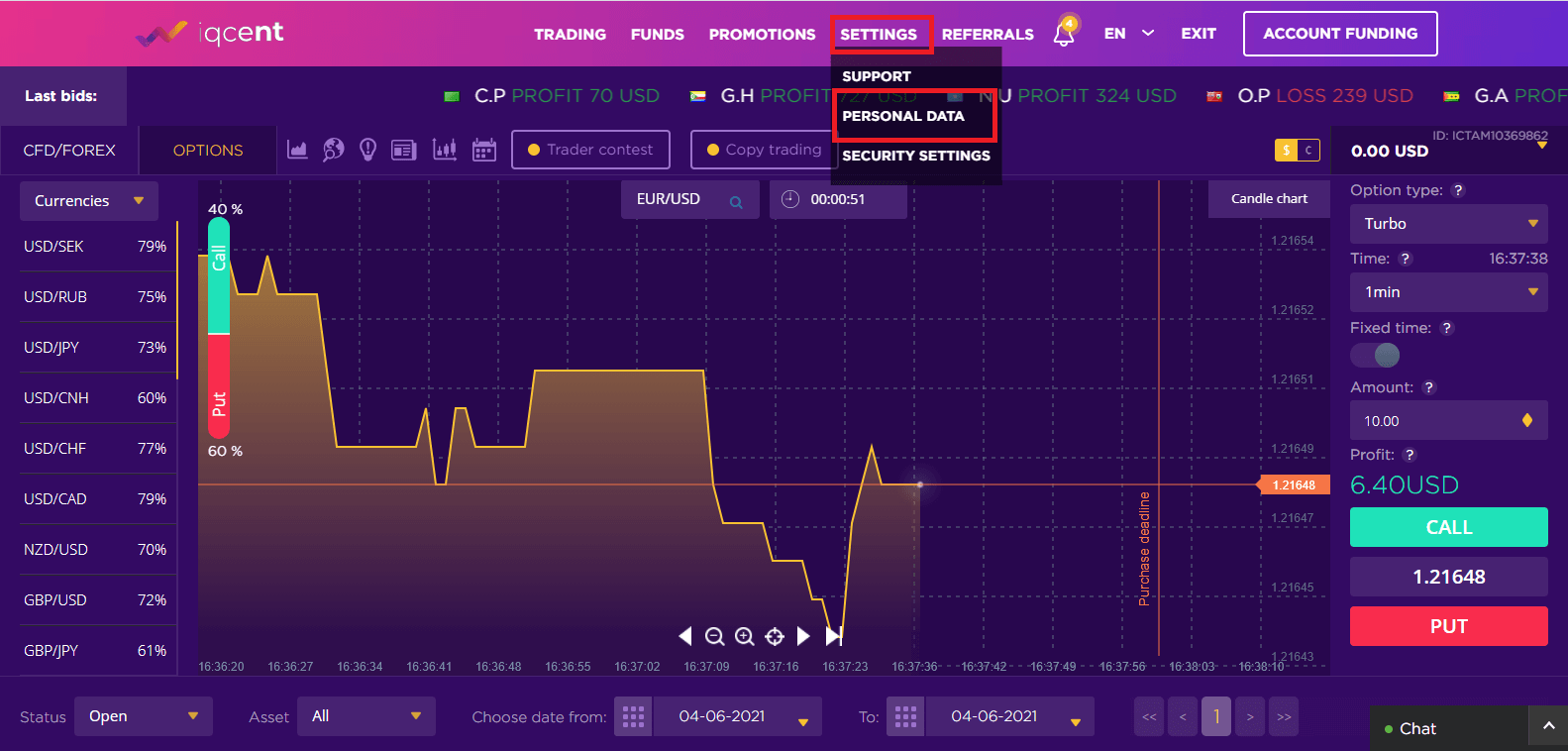
If it doesn’t come up right away, refresh or log out and log back in
3. Choose which ID Type you would like to use
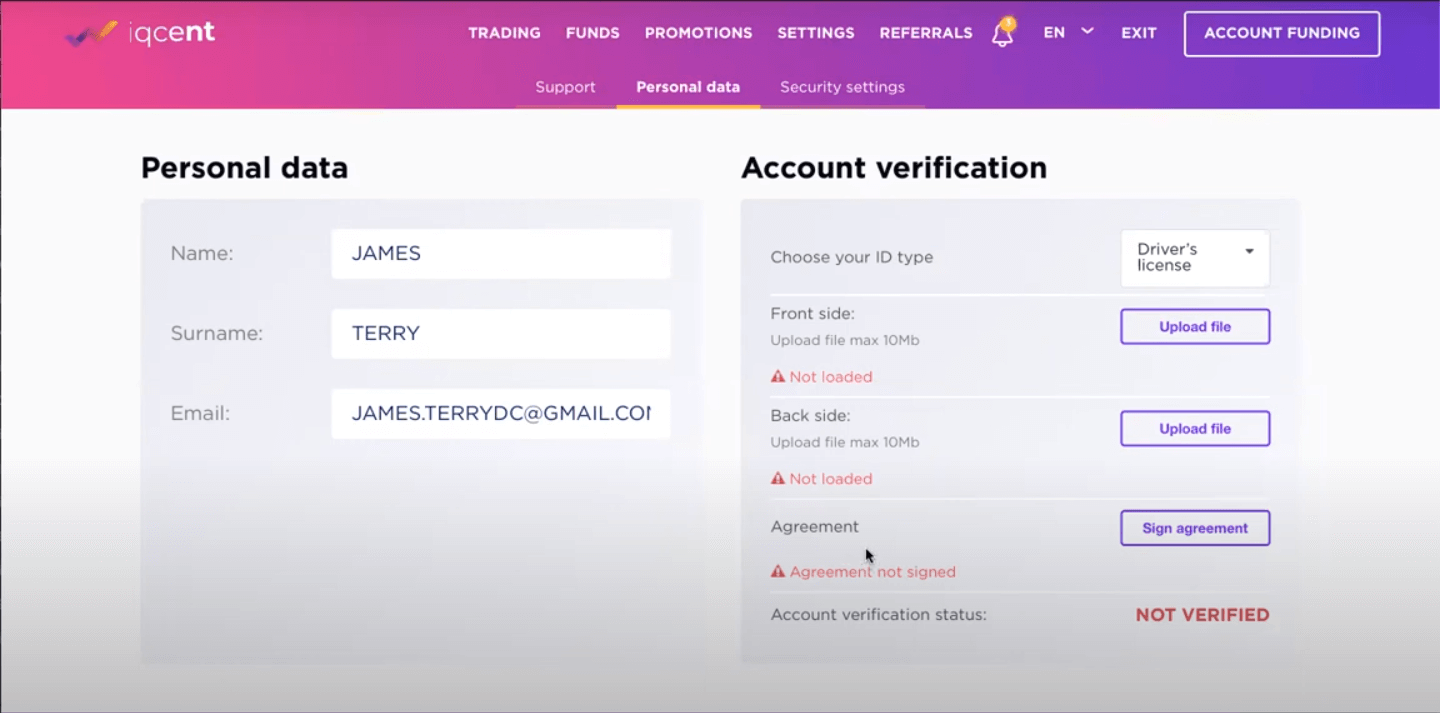
- Take a picture of the front of your ID
- Have a solid color background (preferably a neutral color I.e black, brown, white)
- Have good lighting
- Take a picture of the back of your ID
- Have a solid color background (preferably a neutral color I.e black, brown, white)
- Have good lighting
4. Sign the agreement
Make sure the signature is the same or similar to the signature on your ID
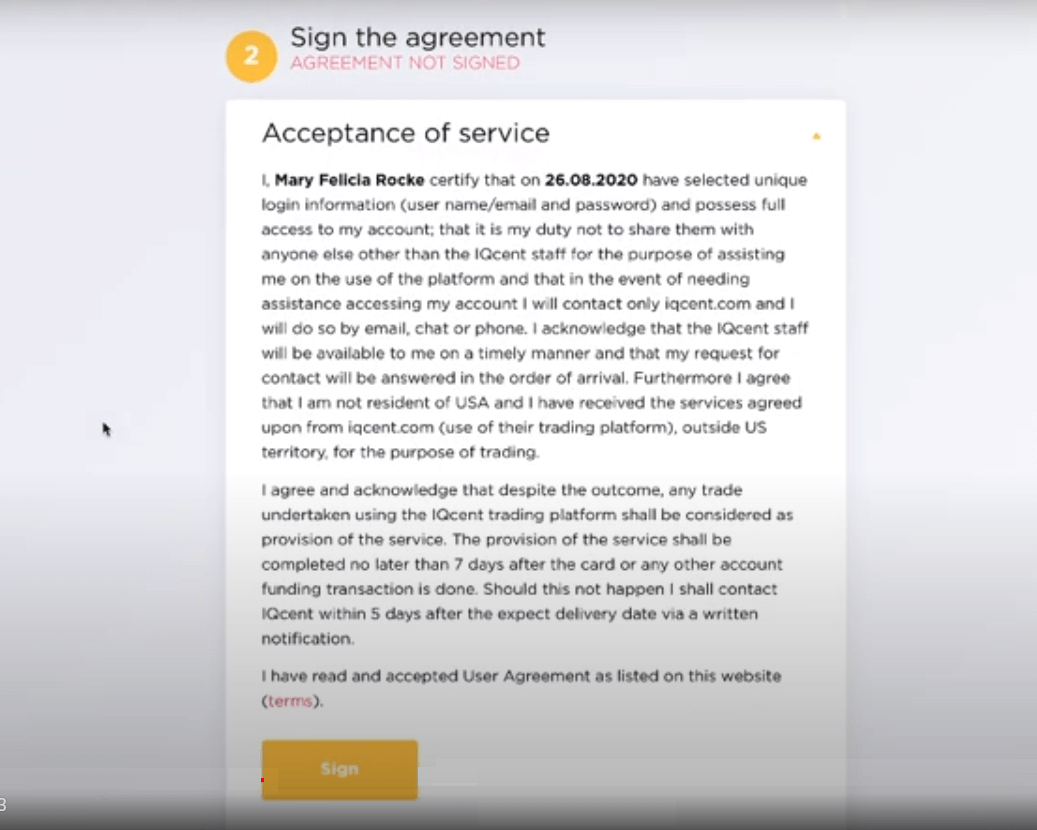
5. Click the chat in the bottom right corner
- Click private chat
- Request private chat
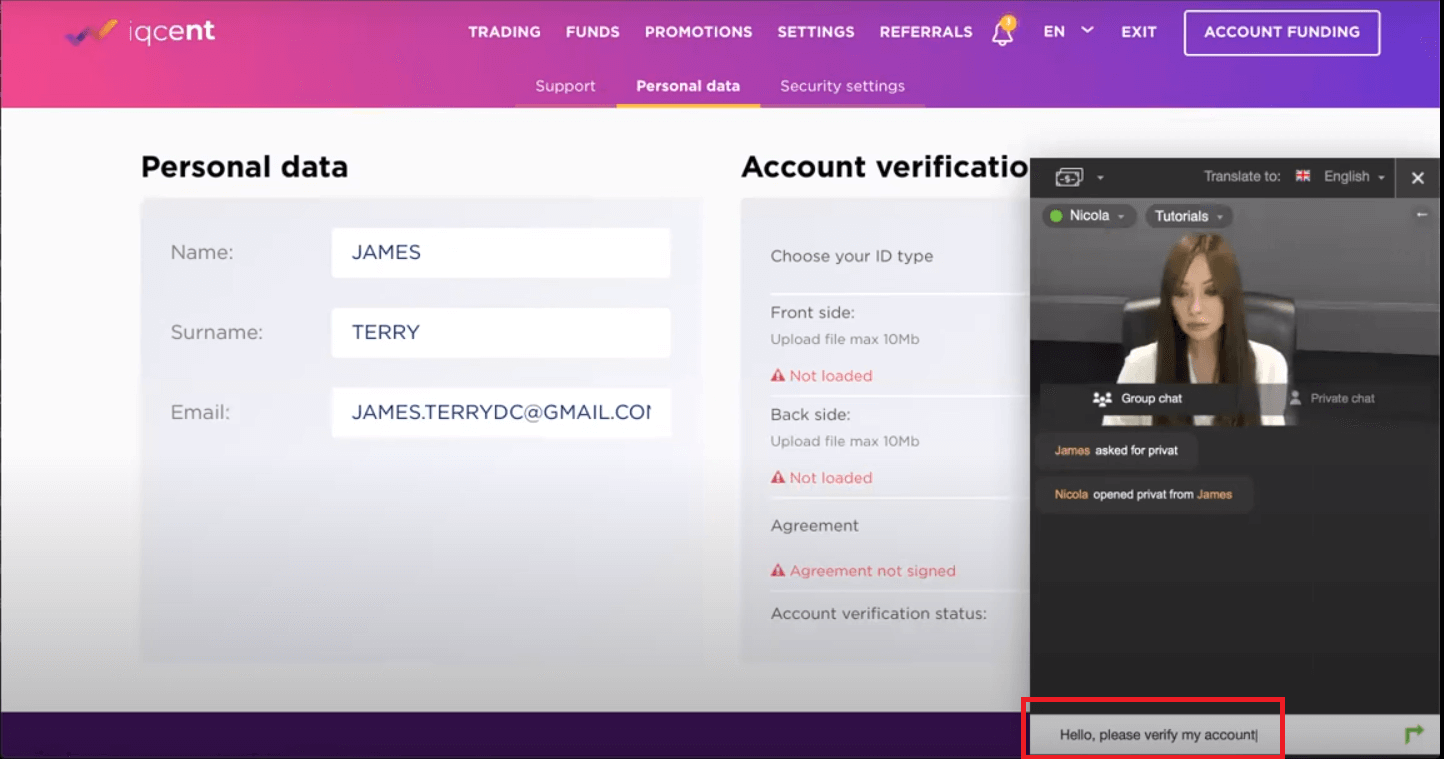
6. Once the chat is open type: “Hello, please verify my account”
Keep this page open to allow the chat to message you back.
6.1. If they say documents have not been uploaded:
- Check to see if they have uploaded
- Check to see if the pictures are clear
- Check to see if the signatures match
- Refresh or log out and log back in
- Reopen the private chat
6.2. Type: “Hello, Please verify my account”